How to Register Beacon Tag on Collie
- Go to Data setup
- Click the Beacon Device menu
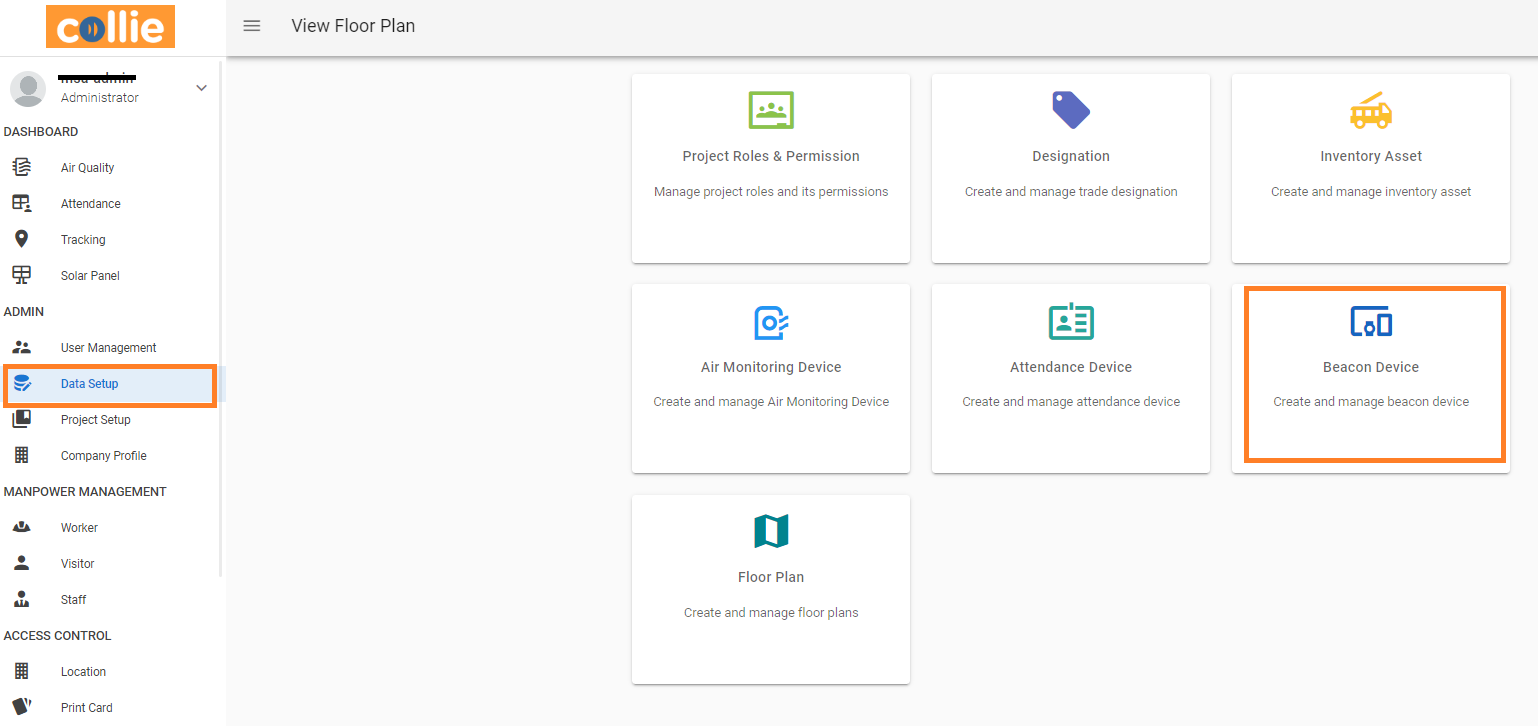
- On page "TAG" Click add button “Register New Beacon”
- Fill in coloum according to the beacon that is set up
- Name : the name of the beacon

- Type : BEACON
- Brand : Ingics / Minew
- Unique Id : 2nd line of unique beacon code
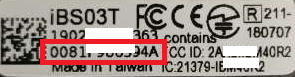
- Click save
- Beacon tag registered

- The next step, follow How to Link Beacon to Personel or How to Link Beacon to Asset , so that the beacon can run well
Related Articles
How to Setup Floor Plan on Collie
Go to Data setup Click the Floor Plan menu Click add button “Register New Floor Plan” Fill in coloum floor plan name and attach image floor plan image Click on the path, zoom in on the location and draw a rectangle at your map location Can use scale, ...
How to Register Visitor by Collie Admin
Register 1. Login collie first as administrator 2. Click Mainpower Management then select Visitor 3. Next to Button orange bottom right corner "" 4. Click button add "" 5. Make sure all the fields marked with an asterisk (*) are filled in, and fill ...
How to Register Staff by Collie Admin
Register 1. Login collie first as administrator 2. Click Mainpower Management then select Staff 3. Next to Button orange bottom right corner "" 4. Click button add "" 5. Make sure all the fields marked with an asterisk (*) are filled in, and fill in ...
How to Register Worker by Collie Admin
Register 1. Login collie first as administrator 2. Click Mainpower Management then select Worker 3. Next to Button orange bottom right corner "" 4. Click button add "" 4. Make sure all the fields marked with an asterisk (*) are filled in, and fill in ...
How to Register New Asset
Go to Data Setup Choose Inventory asset menu Click button “Register New Asset" For image, click “CHANGE” Select image and then click “open” Fill in all fields marked with an asterisk (*) Registration Date : Auto fill with that day's date Equipment ...