Toolbox Meeting multiple select worker
Login to CTMS
On the My Tasks page, click the + button (orange) in the lower-left corner
Fill in the required questions on pages 1 and 2,
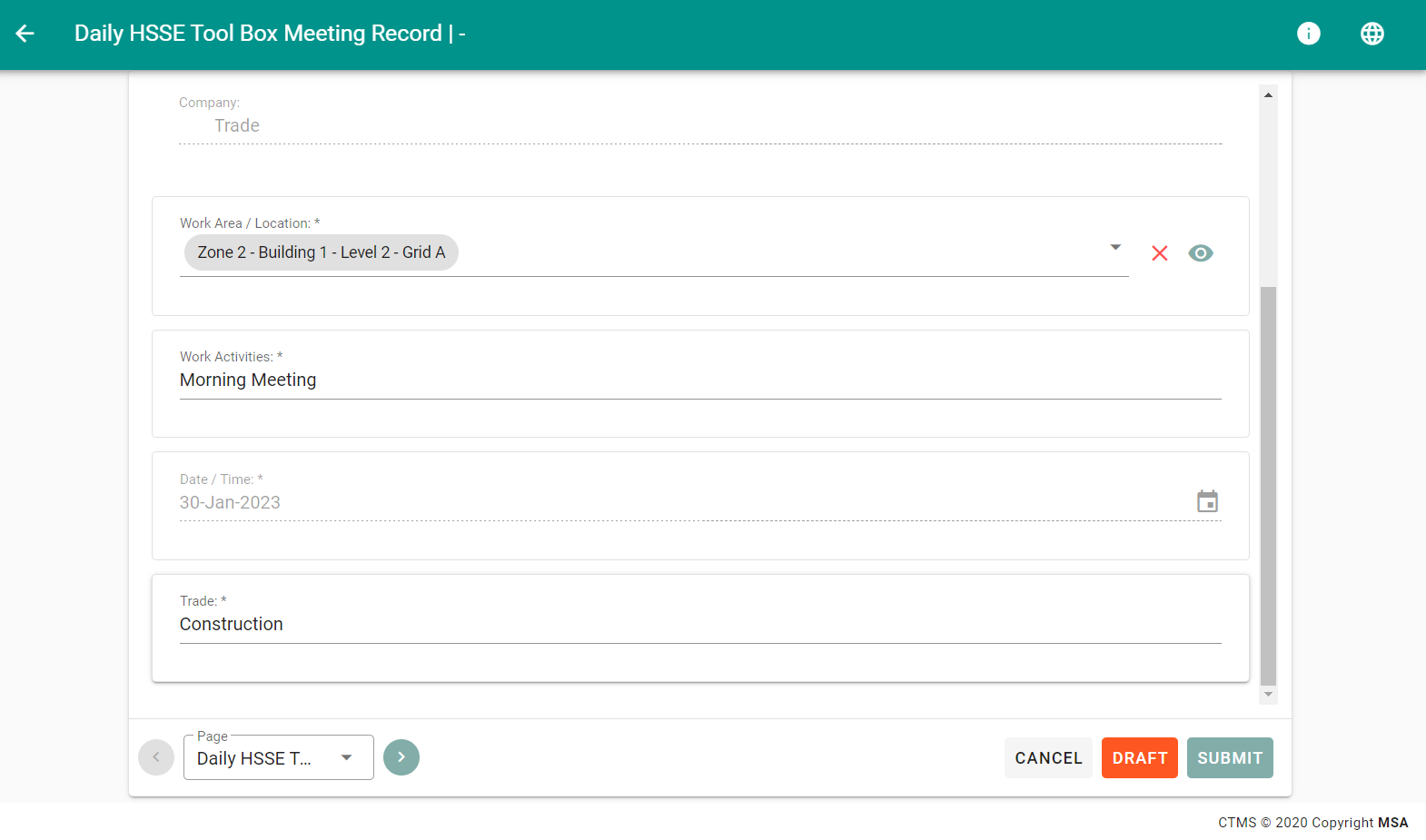
On page 3, fill in the first worker
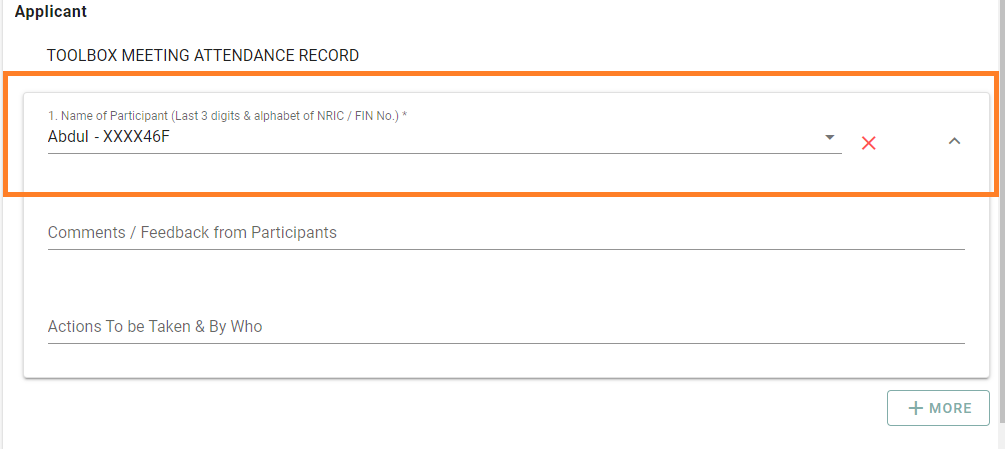
Then click + More
The worker worker you have selected will appear as shown below, then sign and click SUBMIT
Related Articles
02. Submit Toolbox Meeting form
Before submitting PTW, you must prepare the Toolbox meeting form to be submitted first. Then when you create a PTW Plan you can attach the TBM form that you submitted. Login to CTMS On the My Tasks page, click the + button in the lower-left corner. ...
Assign/unassign worker to Project
1. How to Assign a worker to Project When you want to include a worker's name in the list of Toolbox Meeting Form, you must assign the worker to the project first. Login to CTMS as an Administrative or Project Admin user. Click on Project Setup, then ...
Worker Registration
1. Login to CTMS as Administrator 2. Click on the Worker menu 3. Click on orange burger button 4. Click Register New Worker 5. Fill in the required worker data, marked with * is mandatory. Then click the save button. 6. Click YES, then you will be ...
Duplicate Tool Box Meeting
Login to CTMS In the menu HSSE PERMIT TO WORK, click Records Click Tab Checklist Find the TBM that you want to Duplicate or Copy Click the 3 dots button on the right side of your TBM Click Copy Edit the necessary field Click Submit
8. Excel file for bulk upload Worker data
You can bulk upload worker data on CTMS. You can use this excel format, Fill in worker data into it and upload it to CTMS using the Bulk upload Worker feature. DOWNLOAD EXCEL FILE FOR BULK UPLOAD WORKER PLEASE NOTE 1. Full ...