Project Location Setup
Create Zone
Login to CTMS as Administrator
Click on Project Setup menu
Click Locations menu
Select Project
Click + button (Add New)
Fill in Zone name and description (optional), then click SAVE button
Create Buildding
Click the 3 dots button on the Zone you just created earlier
Click Building
Click on Add New button (orange button)
Fill Name, and Description (optional), then click SAVE
Create Level and Grid
Create Level
Click the 3 dots button on the Building you just created earlier
Click Level & Grid
Click Add New button (Orange)
Fill in Lavel name, Description (Optional), Upload image of Level, click field Upload Image and then click SAVE
Create Grid
Click tab GRID
Click Add New button (orange)
Fill in Grid Name, Lavel and Description (optional) then click SAVE
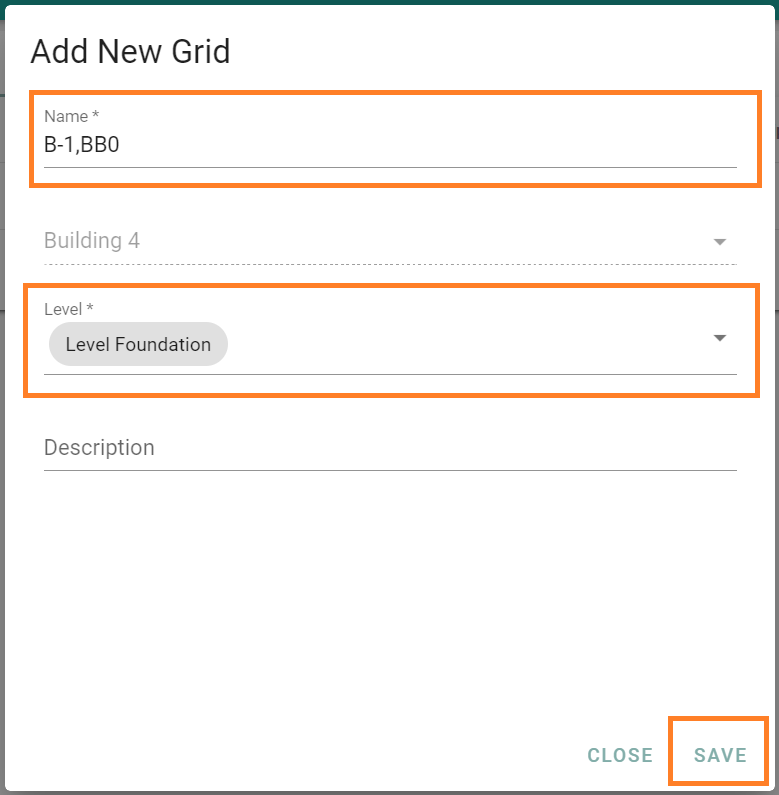
Location appears
The location will appear on a form or checklist that has a location question in it, such as in;
- Toolbox Meetings
- PTW Form
- RERTO Inspection request
- RERTO Inspection checklist
- HSE Inspection
- Site Inspection Checklist
- And another checklist
Related Articles
Create new project
Login to CTMS as Administrator Click on Project Setup Click Projects menu Click on Add Button (Create New Project) Then fill in the Project information, the project code and project name are mandatory to be filled. After project ...03. How to Setting up the Project Roles
CTMS provides module to customize CTMS users with user roles on the real site location. Following the steps to set up the Project Roles: Login to CTMS as an Administrator user. Click on Data Setup > Project Roles On the Project Role ...8. How to Select Project
In Order to view your tasks, you will need to select the required project In your Dashboard click on the location button Click on the project you are currently working on Press 'Ok' Please Note: Make sure your project name is reflected on the top of ...04. Project Role Permission
You can define user permissions to access a particular module by setting project role permissions. Login to CTMS as Administrator Click Project Management > Click on 3 dots button on selected Project> and then click Permissions. The Project ...Assign user to Project as Project Engineer (Site Inspection)
Login to CTMS as Administrator user Click Project Setup Click Users menu Select Project, then click Add New Assignment button (+ Orange Button) Select User, in the Role selection choose Project Engineer then click SAVE.